Ditching the Legal Pad
One of the main reasons I originally was intrigued by the idea of a Tablet PC was that I take notes into a legal pad on a regular basis. A lot of my job entails listening to someone's ideas about what should be changed in a show, then executing those ideas. My system up until last month included a legal pad or small spiral notebook, a pen and a couple of colors of highlighters. Here's a picture of my last paper notebook:
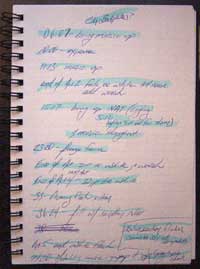
I take the notes with the pen in this format while I talked with a client about the show. Then after they left, I would implement the changes and highlight them as I completed each point. When my page was neon I knew that I had completed everything, I could refer back to the notes in our next meeting and remind the client about each change that was made, and I could talk about how it was addressed. This system not only makes sure I don't forget anything, but also helps the client feel like everything was covered in the follow up meeting. Sometimes it's difficult for my clients to remember each and every mundane change they requested, so being able to read them their list back is extremely comforting to them - they know every detail has been attended to.
The biggest problem I've had with this system however, is organization. A spiral notebook or legal bad doesn't exactly have easy access. It is difficult to find the exact page that I need to look at for each show I'm working on, and it's hard to search back more than a couple of weeks of notes because all the show's notes get jumbled together as there's no way to expand a section mid-stride. I also feel like it's never safe to throw things away, so I become surrounded by notes and papers.
Enter: The Tablet PC and Microsoft OneNote 2003.

Here's my setup now. The tablet fits nicely between my trackball and keyboard, right where I need it. I keep it plugged in most of the time, but can quickly yank the power and spin around to face the client. The OneNote interface is extremely intuitive, and attempts to approximate a standard notebook metaphor. (I described the interface in detail in my post: "OneNote-First Impressions") I am able to completely replicate the way I'm used to taking my notes within the OneNote environment.
The thing that makes OneNote and a Tablet PC so compelling is not only it's ability to replicate a notepad so perfectly, but that it extends that metaphor to take advantage of some really cool new technology.
 The most simple but also the most significant feature of OneNote is the ability to read and search your handwriting without converting it to text. For instance, if I know I've taken a note about a particular character, but can't remember where I put it, I can simply put the name in the search bar and OneNote will search everything in my entire notebook (though it can be limited to that folder, section or page too) and using fuzzy logic, return a list of possible matches and allow me to either see a list, or page through the matches one at a time. [GN1]
The most simple but also the most significant feature of OneNote is the ability to read and search your handwriting without converting it to text. For instance, if I know I've taken a note about a particular character, but can't remember where I put it, I can simply put the name in the search bar and OneNote will search everything in my entire notebook (though it can be limited to that folder, section or page too) and using fuzzy logic, return a list of possible matches and allow me to either see a list, or page through the matches one at a time. [GN1]
Below is an example where I searched for the word "cut", it recognized the handwriting as "cot", but still returned a hit. Pretty cool huh?
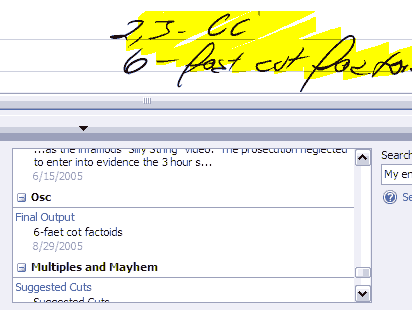
Because OneNote is a digital system, it addresses my organizational problems and the constant fear of running out of room. I'm able to create separate spaces for separate parts of my life. I have a folder for personal items such as travel plans, shopping and a journal. I also have a folder for work that contains sections for each show I'm working on, and of course a folder for this blog with sections for each topic I talk about. All my notes are in one program, easily searchable, nothing ever has to be ripped out, and best of all - I'm getting rid of that mound of paper that is accumulating next to my keyboard.
Even though I'm able to exactly translate my previous paper note system to OneNote, there are still items that require additional attention and status tracking, but they aren't quite important enough for me to clutter my Outlook task list. OneNote has a wonderful feature that directly addresses these situations in the form of Note Flags. Immediately after writing such an item, I can click on the Note Flag button. This flags that note and allows me to search separately for just these types of items.
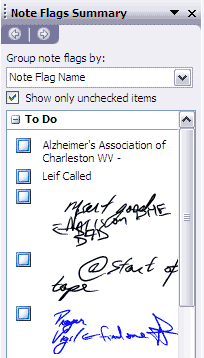
There are a HUGE number of customizable flags, and it's very easy to add and search all of them. Having a flag change the appearance of a note it's applied to is very easy, and allows for a wide range of differentiation between your action items. If you do come across an item worthy of your Outlook To-Do list, you can simply highlight the text, and when coupled with Outlook 2003, OneNote can create a To-Do with one click.
Another feature I use on a daily basis is the ability to import and link other files to my OneNote notebook. First, if you don't already have it, get the Microsoft Tablet PC Education Pack that includes Print to OneNote. Using this virtual printer, I'm able to print show scripts into One Note, and write all over them. I can also easily print my online order receipts to OneNote and file them away without having to deal with my paper filing system. I often use the Web Clipping tool included in the Tablet Experience Pack to quickly grab unique items I want to keep, but OneNote comes with a built-in screen capture utility that can be triggered by clicking the Tray Icon. All these different ways make it very convenient to use, which prevents things from becoming a chore to stick to. [GN2]
In addition to being able to print stuff to OneNote, it's possible to drag and drop files to your notebook, and OneNote will create a hyperlink to open that file. So if you need to reference an item in your notes, but don't want to copy or print it to the notes - you can keep that accessible right along with the notes that reference it.
Those of you who like to record meetings on those little micro recorders will absolutely love OneNote's ability to record directly into your notes. By clicking a button, OneNote will start recording and begin linking any notes you write to the point of the recording when you took it. This is really cool because it allows you to click on a note and immediately hear that part of the recording. My favorite example of this feature is a story by James Kendrick (or was it Marc Orchant, I can't remember), when a contractor tried to blame him for delivering an incorrect item. James calmly played the recording of the meeting in question and the contractor heard himself request the incorrect item. I would have loved to have seen the look on that guy's face.
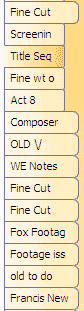
So now that I've given OneNote a glowing review, here's the one thing I wish was easier: Dealing with old pages, and archiving. As you can see in the picture on the right, I like to keep my old blog posts together with my current work in progresses so I can refer to them easily. It's fairly easy to move pages around but I haven't found an easy way to keep my like items together without keeping them in the section, but it quickly is getting out of control again. I wish OneNote was able to hide old items, but keep them searchable, then after a certain age automatically compress and archive the pages like Outlook does for old items.
Right now, I've created a page in each section that designates where the 'Old' items are, so I can quickly discern which ones I'm still working on. It's working fine for now, but I feel it could be streamlined a little.
I haven't gone into all the features of OneNote by a long shot, but I hope that seeing how OneNote and my X41 have changed the way I work for the better will provoke more people to take a serious look at a Tablet PC for their next computer purchase.
If you're interested in listening to me talk about some more concepts that have to do with Tablet PCs and note taking with OneNote, please check out the companion Podcast here.